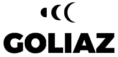Common issues
- When you are running short distances, the metering is inaccurate.
- The distance that is measured in Goliaz is different from the one your sport swatch tells you.
- You are cycling the same track on different days and the distance differs.
- The distance stops counting when you switch off the screen during your workout.
- When you start your Crosstraining, it doesn’t find a GPS signal.
How GPS works
GPS (Global Positioning System) is a technique to estimate your location that involves several Satellites and a tiny chip in your cell phone. If you just imagine that, it is already clear that it can’t be 100% accurate. Weather, satellite positions and many other factors influence how well GPS works each day.
That shows most on short distances. That’s why we never use GPS for Walls Audios and should avoid it for short-distance sprints. In those cases you should stick to a good old measuring tape or go to an official track.
The Goliaz app is always depending on the data the GPS chip in your phone provides. Even if we have done many, many tests to make the distance measurement as good as possible in the Goliaz app, we can’t do anything if your phone provides inaccurate coordinates.
How to get a good GPS signal
For optimal accuracy, a signal from at least 5 satellites is needed. To get a GPS signal fast at the beginning of your workout, you should:
- Move to an open space.
High buildings, trees, and sometimes even clouds can prevent that you catch a signal. - Give your phone some time.
Sometimes it takes a bit until your phone gets a good connection to the satellites. Even on a sunny day with blue sky it can take a few minutes to get a good connection.
Steps for troubleshooting GPS problems
Steps for trouble-shooting GPS problems
On Android devices
Where you can find each setting can be slightly different depending on your phone model and Android version. We are giving here the most common ones:
- Make sure that you have allowed Goliaz to use location services. You will find this configuration in Android’s Settings for example in:
Settings > Apps > Goliaz > Permissions > Location = “on”
Or
On your phone’s home screen, find the Goliaz app icon. Touch and hold the icon.
Tap App info > Permissions > Location > Choose an option: All the time: The app can use your location at any time. - Protect the app from being killed by Android to save battery, optimize the performance or other reasons. This works a bit different depending on your phone model.
Your location settings should be set to High Accuracy. Settings > Connections > Location > Location Method > High accuracy
Restart your phone.
- Turn GPS off and back on.
- Install the app “GPS Status & Toolbox, and reset AGPS by opening that app and going to Menu > Manage A-GPS State > Reset.
On iOS Devices
- Make sure that you have allowed Goliaz to use location services. You will find this configuration in the iOS Settings:
Settings > Privacy > Location services > Goliaz > Allow always while using app - Make sure that you are not connected to a Wi-Fi network when you are starting a Crosstraining.
- Restart your phone.
- Turn Location Services off and back on.