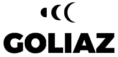Setting up your Training Plan
In the bottom menu of the app, choose the Personal Trainer icon (the Coach C).
In Goliaz, you have a growing choice of Training Plans. We have grouped them by different goals like “Super Fitness”, our general, in “Cardio & Speed” our more Cardio focussed Plans. The categories here will also evolve, so we don’t want to get into too much detail. For each Training Plan, you will see a picture, which already gives you some general info about the length of the Plan and its features, so that you know at first glance if the plan includes outdoor workouts, or for example weights workouts.
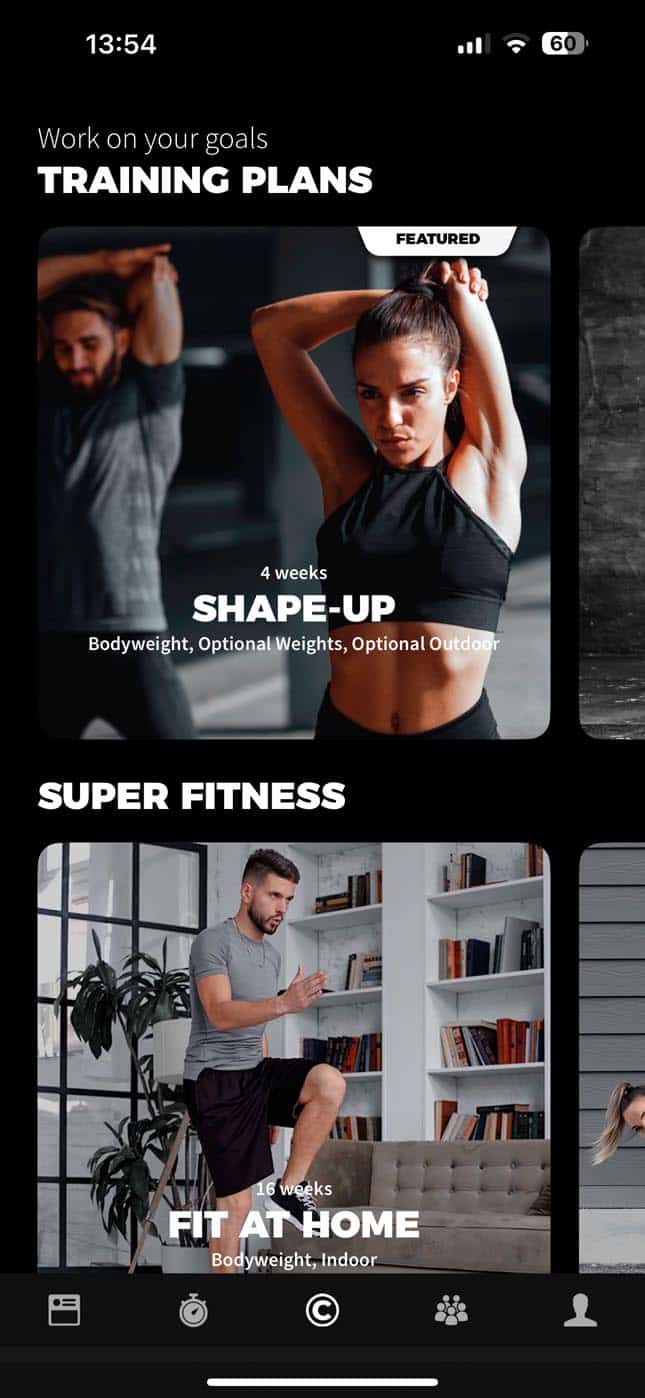
When you want to know more about a plan, tap on its image and the detail screen will open.
By looking at the top picture, you will learn how many days per week you will work out and the Cardio and Strength intensities, from 0 (none) to 5 (you will sweat like hell).
Read the description carefully to learn more about the specialities in this plan. Some plans will for example require you to have certain equipment or to be able to perform a certain exercise, like for example, in a running plan, you will have to have the different tracks, and you will also have to be able to run. When you have decided, to start your training, press the “START PLAN” button to initiate the setup.
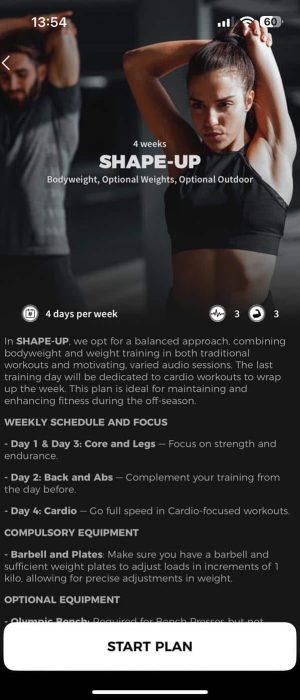
The equipment screen
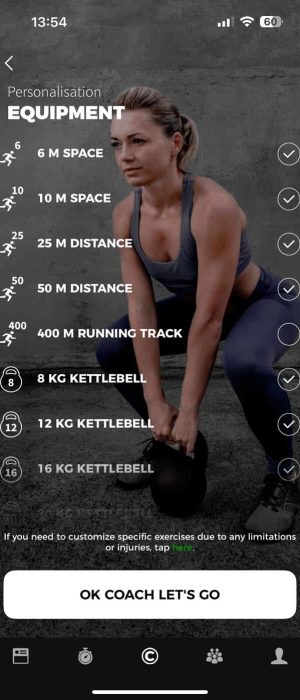
In this screen, you can tell us which equipment you have at hand during the upcoming week. You can change this each week, so we can perfectly customize your plan. You will notice that in some Training Plans, some equipment are marked with a little lock symbol. This means, that you will either need this equipment for your Training Plan to make sense (for example a High Bar in a Pullups-focussed Training Plan) or, if there is no checkmark next to the item, that this equipment will not be needed in the Training Plan (for example all running distances in a strict at-home Plan).
Adapting the exercises
We will automatically modify the exercises for you if you lack the necessary equipment to perform them. For example, if you don’t have a High Bar, but you do have a Low Bar, we will automatically replace all Pullup variations with their Australian Pullup substitute.
Should you need to adapt more exercises because of an injury, for example, you can find a link to our exercise screen at the bottom of the equipments list.
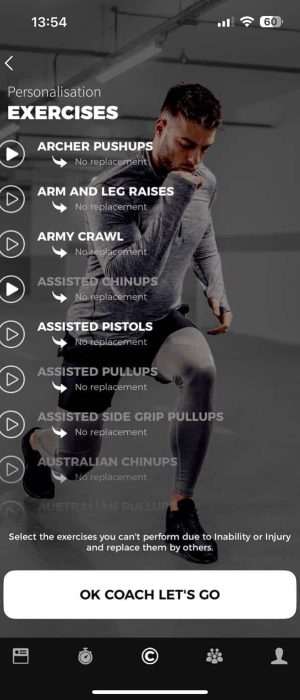
For all exercises, you can check exactly what they mean and how they are executed by clicking the video icons.
You should only replace an exercise here if you are unable to do it for one of the following reasons:
• Inability
Though it is not likely that the Personal Trainer will give you an exercise too easy or too hard for your actual fitness level you can guarantee in advance what you definitely are not yet able to do. Examples: you can be a super athlete but you can’t do Muscle Ups so you should replace them with the options you have, Straight Bar Dips, Pullups, etc; if you can’t do Strict or Kipping HS Pushups you can replace them with Hindu Pushups; if you cannot do a perfect Goliaz Pushup yet you can replace it with Knee Pushups. If you cannot do Pistols you can replace them with Assisted Pistols or Squats;
• Injury
Imagine you cannot work legs because you are seriously injured. Still, you want to workout all other muscles groups. So, you can exclude the workouts that include leg exercises. If the injury is not too serious and you just want to be on the safe side you can also replace a hard legs exercise for a simpler one. Ex: High Jumps for High Knees;
You should only replace or exclude an exercise if it is strictly necessary. Furthermore, make it a priority to replace rather than to exclude because ultimately, if you exclude too many exercises, it will not be possible to set you a training week. In resume, your possibilities are endless, and you can tailor make it perfect for you and your goals.
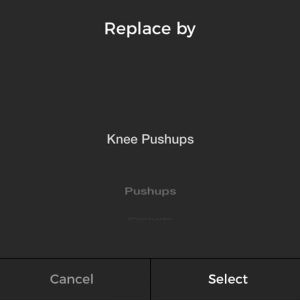
Time to GO BEYOND. Press now “OK COACH, LET’S GO” so you can meet your training week…
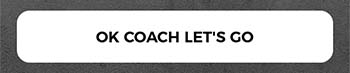
Your Training Plan week
So, your week is now set. You will see there the best training mix for your goals. Start your training directly from this screen by clicking on the respective arrow. You will see which ones you already did as they are checked off, and you see your result and if you reached a PB.

Throughout the Plan, you will see symbols next to the activities that will give you an idea about what kind of activity you can expect:
Warmup
Cooldown
Bodyweight
Weights
Running
Cycling
Swimming
Rowing
TIP
Workouts with 3 moons icon mean they are standard Goliaz workouts, not affected by limitations. Workouts without the 3 moons icon mean these include one or more replacements previously set by the athlete.
You should aim to complete the week at your rhythm, but within the week’s range. In most Training Plans, you will not be able to start a new week if not at least the number of training days have passed. If you start a 3-day Training Plan on Monday, you will be able to start a new week the earliest on Thursday. Anyway, if you complete the week before the due date, you have 2 options: rest or choose your additional training yourself. We set the Training Days with the perfect muscle balance in mind so that we don’t target the same muscle group in two days in a row. Switching days might not be optimal, but of course, there will be situations in which you will have to do that, no problem. We do not fix the days to a certain day of the week, and you are also free to choose when to do a Rest Day.
To end your current week and start a new one, hit the “FINISH WEEK” button.
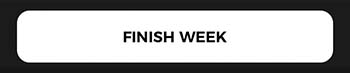
The Nutrition screen
After starting your Training Plan, you can access your personalized nutritional information on the “Nutrition” tab of your Workload screen. Here, you’ll be reminded of your goals and the weight you set up. You’ll also find your Daily Caloric Needs and target values for macros, protein, carbohydrates, and fat that are tailored to your specific goal. Additionally, you’ll see a recommendation for the amount of water you should drink daily to support your progress.

If your values are blank, it’s because you didn’t fill them in earlier. You can easily update them by clicking on the “CHANGE” button.
Our extensively tested nutritional algorithm can accurately calculate the calories you’ll burn during your workouts dynamically, updating them at each new workout, without the need for a smartwatch or chest belt. In fact, our calculations are even more precise than those devices!
The Overview screen
If you want to re-read the details about your Training Plan, choose “Overview” in the top menu and the description will show.
In case you should want to abort your Training Plan to choose another one, you can do so by tapping on the exit icon in the upper-left corner of the screen, and you will be led back to the choice of Training Plans. Be careful with this option, as all your progress in the current Plan will be lost, and you will have to start from week 1.
Now that you know a lot about the Training Plans, it’s time to select yours and get going! The perfect Training Plan is waiting for you. If you still have questions or need our advice on which plan to choose, don’t hesitate to email us at support@goliaz.com.