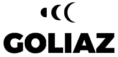Choosing your workout
In the bottom menu of the app, choose the training icon (the stopwatch).

Under Bodyweight you will find the Workouts card. Press it so you may access the list of Bodyweight Workouts.

As soon as you see this page you’ll realise there is a neverending scroll. Yes, it’s a huge number of Bodyweight Workouts. You have them for all tastes, fitness levels, goals, etc. If by now you know already what Workout you want to perform you can simply scroll down or search by pressing the search option in the upper right corner.
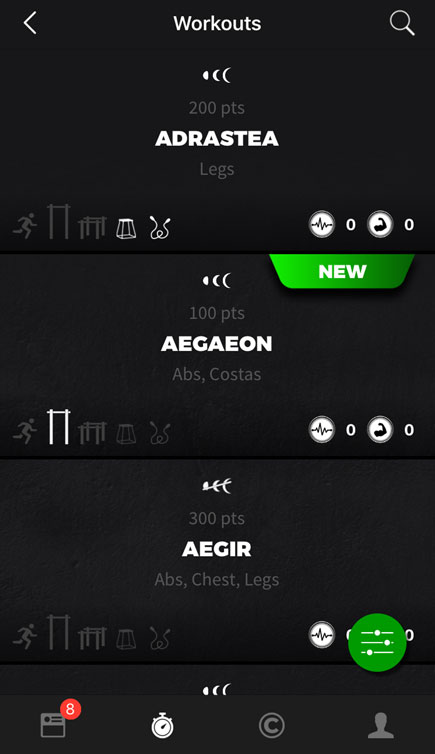
Filters, filters, filters...
Most likely you are not familiar with all of our Workouts. In order to find the exact right one for that moment you can filter them quite granularly. So, click the filter icon in the lower right corner…

A new screen will show, allowing to filter nearly everything.
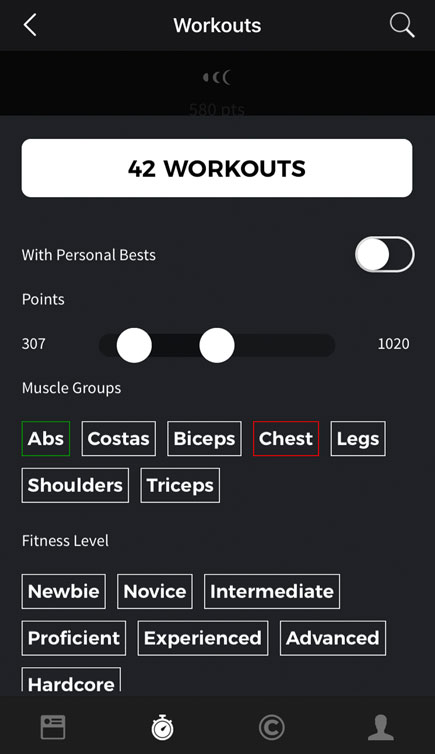
The first option is to filter all workouts in which you have a Personal Best. Next, you can define the range of points for the workouts you want to see. And finally, you can decide which muscle groups, fitness level, and additional filters you want to set. For these three, if you click once on an attribute, it turns green, meaning that your search result will only include workouts with this feature. However, if you click the attribute twice, it will turn red and will be excluded from your search. The white button on top of the filters shows you how many workouts match your criteria. Click this button, and you will get to the workout list.
TIP
Notice that if you have an active Personal Trainer Week, the list of Bodyweight Workouts will reflect your choices on your Personal Trainer Setup. All the Workouts that include Exercises you have excluded will show 0 points, and naturally, you can’t perform them. Workouts will also reflect the replacements of Exercises that you defined on your Personal Trainer Setup. You can choose to change these adjustments directly in the Workout.
The Workouts' Attributes
Each workout in the list has several attributes. Let’s take a closer look at them from top to bottom.
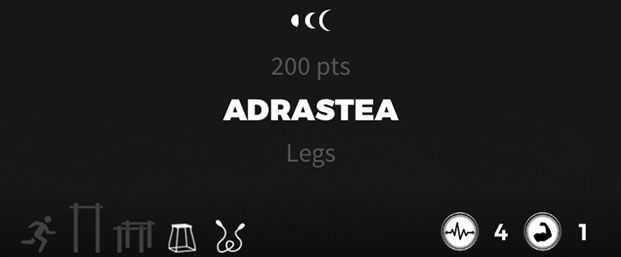
The three moons tell you that the Workout is Standard – no Exercise was excluded or replaced on your Personal Trainer Setup. Otherwise, the moons are crossed out. Under the moons, you see the number of points the Workout is worth. Directly under the Workout’s name, you find the muscle groups that are mainly involved. On the bottom on the left side, you have a first overview of the Workout’s requirements, if any: Running, High Bars, Low Bars, box or jumping rope. On the right side, the Cardio and Strength intensities are indicated, from 0 (none) to 5 (you will sweat like hell).